How does Sharp TV achieve wireless network connection? Xiao Bian brings Sharp TV wireless networking graphic tutorials to help you easily achieve the operational needs of Sharp TV wireless Internet access. Sharp LCD TV how to access the Internet? Plug the network cable into the Sharp TV rear R-32 network interface, then use the remote control to select the TV/AV button on the TV, then select Settings - Network Settings - Wired Internet access, but if not How to do long cable? Furthermore, using a network cable to connect a TV is inconvenient and not beautiful. Only using a wireless router to connect Sharp TV to the Internet is as follows.


Sharp TV how to connect wireless network
Set up a good wireless router (how to set the following we say again), and then use a network cable to connect the router and the computer, to see if the computer can automatically obtain an IP address to access the Internet. If it is successful that the wireless router settings are correct, if you can not access the Internet that the wireless router is not set completely (provided that your Sharp LCD TV has a wireless network card, or built-in WIFI module), please reset.
How to set up a wireless router
First of all, if there is a wireless router, then first turn on the power, and then plug in the Internet line, the line into the wan mouth (usually the blue port), and then with the computer to connect the network cable to just plug which network port.

1. After connecting the wireless router, enter the address that the router sees in the browser, which is usually 192.168.1.1 (Of course, if your home is on the telephone line, then you need to prepare another modulation modem, commonly known as “catâ€). .
2. After entering, you will see the corresponding account number and password. All new purchases are admin.
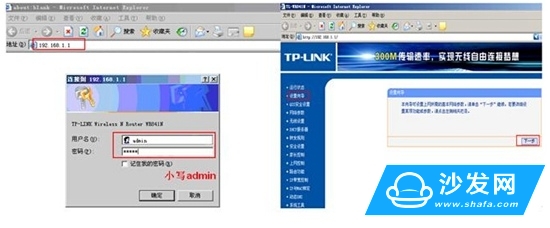
3, after entering the operation interface, you will see a setup wizard on the left, enter (usually automatically pop up).
4, enter the setup wizard interface.

5, click Next, enter the Internet settings, we can see there are three ways to choose the Internet, if your home is dial-up, then use PPPoE. The dynamic IP computer can be used directly by plugging in a network, and the upper layer has a DHCP server. Static IP is usually what the private line, it may be the bandwidth of the cell, the upper layer does not have a DHCP server, or want to fix the IP. I chose pppoe because I dialed.
6, fill in the Internet account and password.
7, then enter the next step is the wireless settings, we can see the channel, mode, security options, SSID and so on, the general SSID is a name, you can easily fill in, then the mode is mostly used 11bgn. wireless security options we want Choose wpa-psk/wpa2-psk, so that it is safe to avoid cracking and hacking.
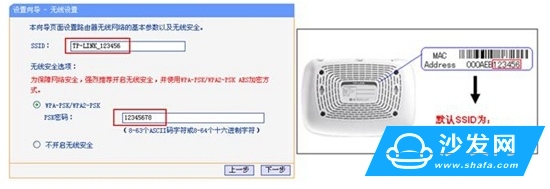
8, the next step is to set up success.
9, click Finish, the router will automatically restart, this time you wait patiently. The interface that appears after success.
After the router setup is complete, we go back to the Sharp TV to set up the network. Set the "IP address" separately. It is generally used "automatically obtained." If you are using a fixed IP address, select "Manual Settings". If you do not have an IP address, ask for the network operator. According to the IP data provided by the operator, fill them out one by one.

Note: The use of wireless USB network card connection is to use "wireless network settings" (to insert the USB type wireless network card when setting the wireless network settings).
The material of this product is PC+ABS. All condition of our product is 100% brand new. OEM and ODM are avaliable of our products for your need. We also can produce the goods according to your specific requirement.
Our products built with input/output overvoltage protection, input/output overcurrent protection, over temperature protection, over power protection and short circuit protection. You can send more details of this product, so that we can offer best service to you!
Led Adapter,Mini Led Adapter,Security Led Adapter,Waterproof Led Adapter
Shenzhen Waweis Technology Co., Ltd. , https://www.huaweishiadapter.com