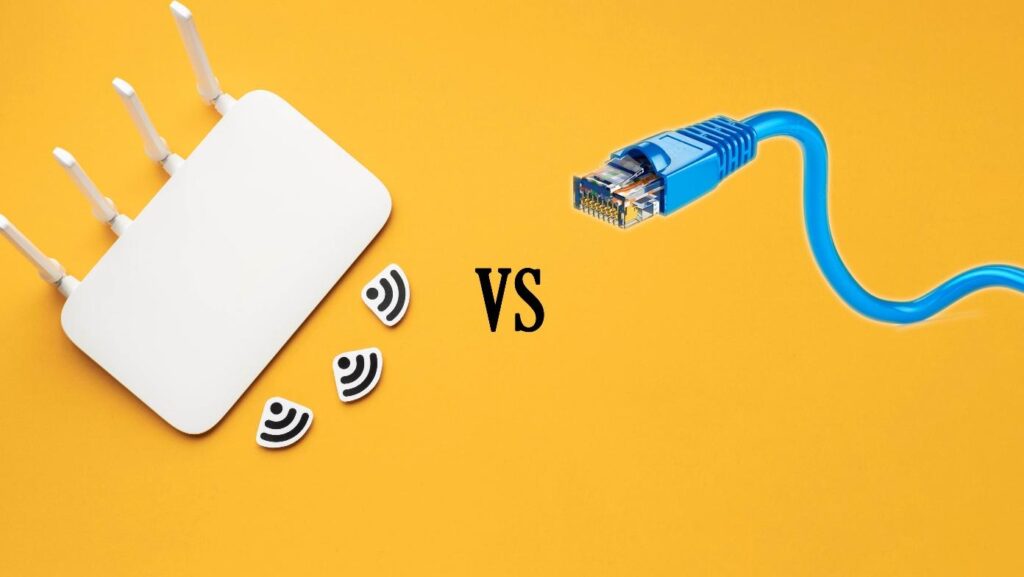
When setting up your Apple TV, the stage is set for an epic duel: the Wi-Fi versus the robust Ethernet.Â
Just like a film director chooses between an action-packed shot or a serene panorama, you, too, must make a cinematic choice for your viewing pleasure.Â
This isn’t about picking a side for a popcorn movie night; it’s about ensuring every frame, sound byte, and pixel is delivered with the director’s cut precision.Â
Table of Contents
Understand the Technicality
Picture this: You’ve just bought the sleekest, fastest car (let’s call it the EthernetMobile). It’s designed to hit speeds of 400mph.Â
But then you discover that the fastest road in your town (a.k.a your Internet plan) only supports 300mph.Â
Doesn’t matter how fast your car can go if the road itself has limits, right?
Similarly, your Apple TV’s connectivity (be it Ethernet with Cat 7 or Wi-Fi 6) can be top-notch, but it can’t surpass the speed limit set by your internet plan.
Understanding Wi-Fi’s Variables
Wi-Fi’s speed is a tricky creature.Â
Think of Wi-Fi as trying to shout across a busy street.Â
How far and clear your voice (the signal) travels depends on:
- Your Vocal Power (Router’s Generation): Newer routers shout louder (better signal strength).
- Number of Friends Shouting Together (Antennas): More antennas often mean better range and stability.
- The Busyness of the Street (Number of Connected Devices): The more devices shouting (connected), the messier it gets.
- Your Friend’s Hearing Ability (Device Antennas and Their Generations): The newer the device, the better it “hears†the router.
Ethernet’s Steady Promise and Limits
Ethernet, in contrast, is like having a direct telephone line. It’s clear and direct. But even with the fanciest phone (or Ethernet cable), your conversation (data transfer) can only be as fast as the service you’re subscribed to.
For instance, a Category 7 Ethernet cable is like a superhighway. It’s built to handle high speeds. But if your internet plan is a regular sedan, you can’t magically turn it into a supercar just because the road is smooth and broad.
Let’s delve into the behind-the-scenes of both contenders and help you make a blockbuster decision!Â
The Race for Speed: Fast and Furious or Calm and Consistent?
Wi-Fi: The SprinterÂ
Imagine Wi-Fi as that sprinter who can sometimes outrun everyone but, other times, gets distracted by the crowd (other devices) and slows down.
Pros:
- Freedom Fighters: No cords! Move your Apple TV wherever there’s a power outlet.
- Everybody’s In: Almost every device today has Wi-Fi, so you’re not adding any new tech to your home.
Cons:
- Crowded Races: Too many devices on Wi-Fi can cause slowdowns.
- Obstacle Courses: Walls and other obstacles can weaken the signal, leading to buffering during that crucial cliffhanger.
Ethernet: The Marathon RunnerÂ
Ethernet, on the other hand, is like that marathon runner who keeps a consistent pace, never distracted, and always focused.
Pros:
- Steady Pace: Offers the same zippy speeds whether you’re at the starting line or mile 18.
For instance, a CAT 6 cable acts as a super-speedy highway where cars (data) can zoom up to 1,000Mbps (that’s 1Gbps) over a stretch of 328 feet. Now, in the real world, due to some speed bumps like software and hardware stuff, the top speed you might witness is about 940 Mbps. But hey, it’s still pretty much clear!
- Locked In: Generally, more secure, with fewer chances for unwanted access.
Cons:
- Tied Down: You’re tethered to the router. Forget about moving your Apple TV on a whim.
- Aesthetic Alert: Cables aren’t the most decorative items unless you’re going for a tech-chic vibe.
Setting up Camp: Which One’s Easier?
Wi-Fi:Â
The DIY Kit Setting up Wi-Fi is like assembling a DIY furniture kit. It might seem tricky, but once you get the hang of it, it’s a breeze.Â
How To Connect Wi-Fi To Your Apple Tv?
- Dive into Settings: On your Apple TV, head over to the ‘Settings’ area, then tap on ‘Network’.
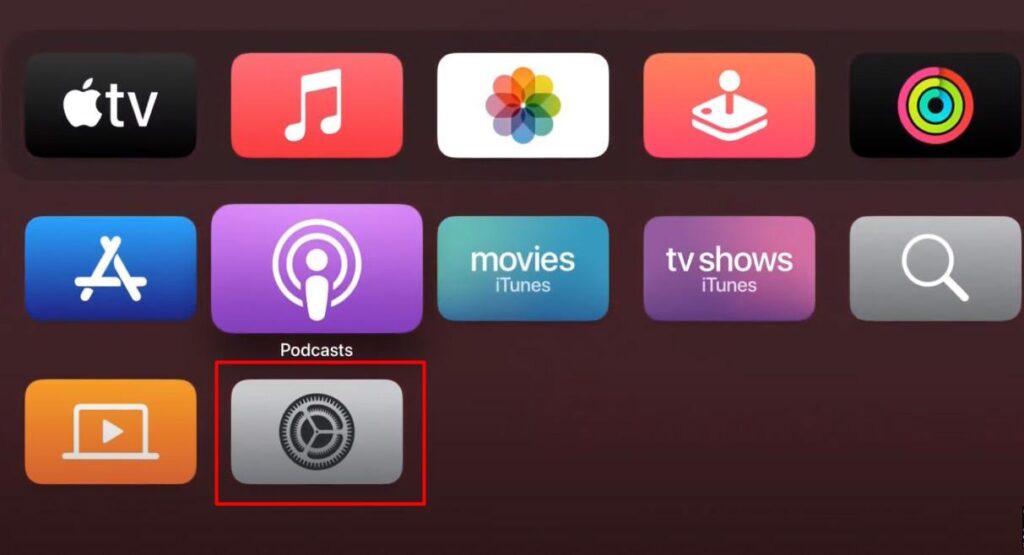
- Find Your Wi-Fi: Scan through the on-screen list and pick out your Wi-Fi network’s name.
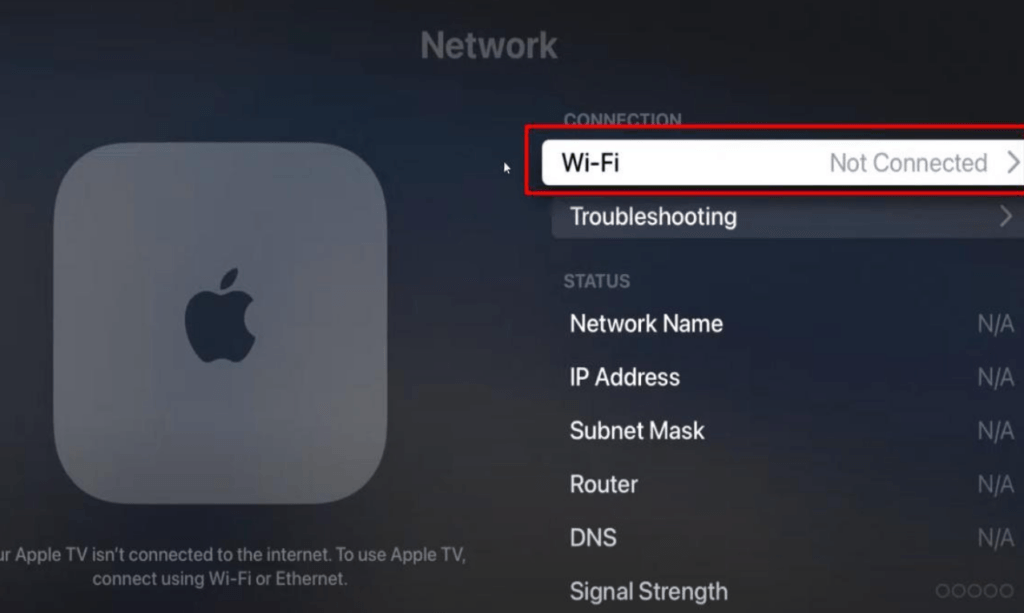
- Seal the Deal with a Password: If prompted, type in your Wi-Fi password, and voila! Your Apple TV is now wirelessly connected.
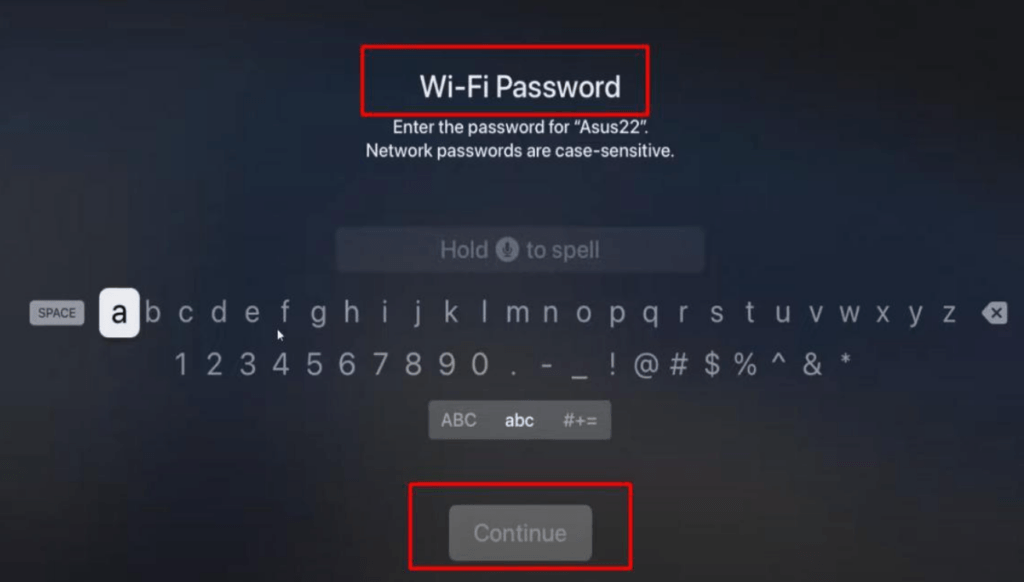
Ethernet:Â
Plug and Play With Ethernet, it’s like using building blocks. Just plug one end of the cable into the router and the other into your Apple TV. Simple!
The first two generations of Apple TVs came equipped with an ethernet port on the console’s back right. The same can be said for a majority of third-generation models.
How To Connect Apple TV to Ethernet?
- Start by connecting your Apple TV to your television using an HDMI cable.
- Plug the Apple TV device into a power socket and turn it on.
- Once powered up, head over to the main menu and click on ‘Settings’.
- From there, scroll down and select the ‘Network’ option.
- Now, take your Ethernet cable and connect one end to the Apple TV and the other end to your modem or router.Â
- After doing this, you should notice the ‘Connection’ type change from ‘Wi-Fi’ to ‘Ethernet’ on your screen.
- Lastly, choose the Ethernet network on your screen to finalize the connection.
Where’s Your Base? Navigating Router Location!
Ever tried catching a ball from another room? That’s what your Apple TV tries to do if your router’s far away.Â
If they’re neighbors in the same room, a wired connection could be smooth sailing.Â
But if your router’s lounging upstairs while your TV’s chilling downstairs? Wi-Fi might be your go-to.Â
Always remember, the closer they are, the better the chit-chat!
Who Wins in The Gaming Arena?
Imagine you’re playing an epic game of virtual catch.Â
You toss a digital ball to a far-off server, and you want it to zip back to you ASAP.Â
That’s latency: the time it takes for the ball to travel to the server and snap back into your hand.Â
Now, in this game of high-speed catch, Ethernet is your star athlete. It sprints, making sure the ball gets to you in a flash.
Wi-Fi? Think of it as adding a few detours and pit stops to the journey.Â
It has to translate the ball’s language, dodge other digital games in the neighborhood, and sometimes even shout over the noisy crowd if it’s too far from the router.Â
Ethernet, on the other hand, gives you a clear, straight path with no distractions.
For the smoothest gaming session, it’s clear: Ethernet’s the MVP!
Watching the Wallet: What’s the Cost?
While Apple TV itself is an investment, how you connect it can also impact your wallet.
Wi-Fi:Â
No Additional Cost.Â
Wi-Fi comes integrated, so once you’ve got your Apple TV and a Wi-Fi setup at home, you’re golden.Â
However, remember you might need a stronger router if you have many devices.
Ethernet:Â
Ethernet requires cables, which are generally cheap, but if your router isn’t close to your Apple TV, you might need a long cable (and potentially more expensive) one.Â
Additionally, if you’re connecting multiple devices via Ethernet, you might need a switch, adding to the cost.
Which Ethernet Cable Should You Roll Out for Your Apple 4K TV?
Each Ethernet cable is like a distinct character in a drama series, boasting its unique prowess.
- Cat 5e: The “e†here means enhanced. Supporting up to 1 Gbps and a frequency of 100 MHz over 100 meters, this is your basic yet reliable buddy.
- Cat 6: Comes in two versions – shielded or plain Jane. Delivers 1 Gbps with a zesty frequency of 250 MHz over the familiar 100 meters.
- Cat 6a: The “a†stands for augmented. Sporting a shield, this champ offers 10 Gbps over 100 meters with a whopping 500 MHz bandwidth.
- Cat 7: A shielded sophisticate, it’s equipped with newer tech, promising 10 Gbps and a 600 MHz frequency across 100 meters.
- Cat 7a: Another shielded marvel with a mind-blowing 10,000 MHz frequency and 10 Gbps speed for 100 meters. But remember, premium features come with a premium price tag.
While Cat 5e and Cat 6 are the popular kids in the home networking block, your choice should vibe with your ISP speed.
Compatibility and Capacity Conundrum:
If you’re cruising with a 100 Mbps ISP speed, even the mighty Cat 7 can’t magically morph it into 1000 Mbps. Yet, using a high-capacity cable for slower speeds is still a win. Imagine a freeway – fewer cars, smoother ride! But fit a sports car’s engine (high-speed net) in a vintage car (old cable), and you’re in for a bumpy journey.
Measuring the Range:
While deciding on a cable, it’s not just about speed but also about how long you need it to be. Like buying shoes, you want the fit to be just right. Are you connecting devices in a cozy room or spanning larger spaces? Gauge the length required before diving into your purchase.
Parting Wisdom:
Your connection type, whether Wi-Fi or Ethernet, isn’t immune to challenges. Consider your router as a multitasking maestro, handling multiple chats at once. The more it communicates, the more it can get overwhelmed.Â
So, which Ethernet cable to choose? Peek at the cable’s “Cat†label, match it with your speed needs, and you’re golden!
As you shop, remember that the category is your primary checkbox, but don’t forget to peek at the shielding. After all, who doesn’t want a smooth, interference-free streaming experience? And when pondering range, ensure the cable can maintain the data rate for the required distance.
Conclusion
When setting up your Apple TV, the choice between Wi-Fi and Ethernet hinges on your priorities: mobility and convenience or stability and speed.Â
While Wi-Fi offers the flexibility of cord-free connectivity, Ethernet promises a steady, high-speed connection.Â
Consider your usage patterns, home setup, and internet needs to make the best cinematic choice for your viewing experience.
FAQS
Can I use both Ethernet and Wi-Fi connections at the same time on one device?
Yes, it’s technically possible to run both Ethernet and Wi-Fi connections on a single device simultaneously.
Will using both connections improve my internet speed?
Not necessarily. In fact, if both connections are from the same router, they might interfere with each other, leading to slower speeds.
Should I use both connections simultaneously?
Unless your Ethernet and Wi-Fi connections are from different routers, it’s usually best to stick with one to ensure the best and most stable connection.
How Fast Ethernet Can Be Than Wi-Fi?
Ethernet connections can zoom up to a whopping 10 Gbps or even higher. On the other hand, even the quickest WiFi connections typically max out at around 6.9 Gbps. So, if you’re chasing top-tier speeds, Ethernet often has the edge.
1. Glass: Glass insulators are known for their high resistance to electrical conductivity and durability.
2. Porcelain: Porcelain insulators exhibit excellent electrical insulating properties and mechanical strength, making them suitable for various voltage levels.
3. Ceramics: Ceramics, including advanced composite materials, are chosen for their high resistance and ability to withstand harsh environmental conditions.
4. Rubber: Rubber insulators are flexible and provide good electrical insulation, often used in applications where flexibility is required, such as in some types of cables and connectors.
Insulators,Insulator Dead End Polymer,Long Rod Silicone Rubber,Composite Suspension Insulator
Shahe Yipeng Import and Export trading Co., LTD , https://www.yppolelinehardware.com